LET function in EXCEL 365
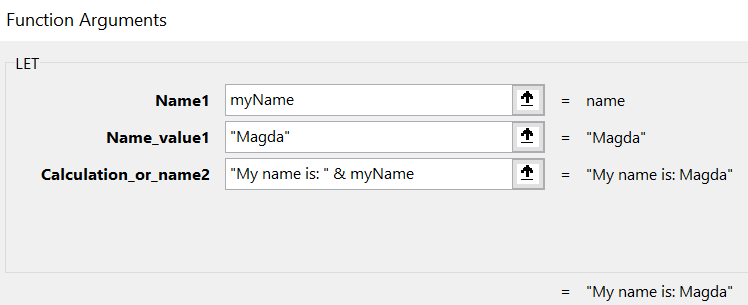
Microsoft Excel 365 gives us a new function – LET(). It is not available for every Microsoft 365 subscriber though. A few weeks ago my Excel did not have this function, but now I can work with it. I did a few examples when I was learning this feature and want to share them with you today.
What is LET function?
Microsoft’s definition:
The LET function assigns names to calculation results. This allows storing intermediate calculations, values, or defining names inside a formula. These names only apply within the scope of the LET function. Similar to variables in programming, LET is accomplished through Excel’s native formula syntax.
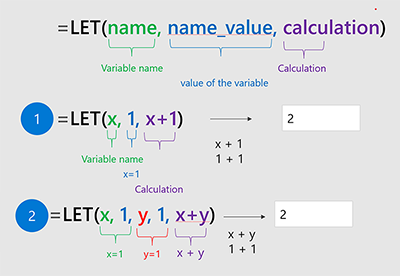
Few more details about the parameters:
Name1 – a name of the variable/expression; has to start with a letter and cannot be the output of a formula
Name_value1..127 – a value/formula for the corresponding name
Calculation_or_name2..127 – this one has two modes: the first serves as a place for calculations using names defined before, and the second acts as Name1, i.e. defines a name for another variable in relation to Name_value_2..127
Example 1 – single name
Here is the simplest example of the LET function application. We need to provide at least three parameters:
Name1 – the name starting with a letter of a single variable/expression; cannot use formulas here
myName
Name_value1 – an actual value or an expression
CONCAT("M","a","g","d","a")
Calculation_or_name2 – can be a formula that uses the Name1
"My name is: " & myName
As a result we will get a string
My name is: Magda
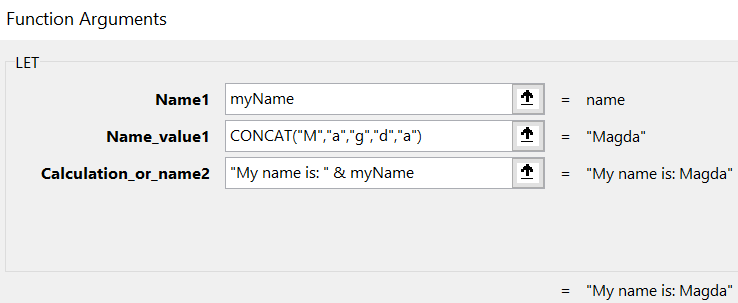
Example 2 – multiple names
The definition of the LET function allows us to provide more (up to 126) defined pairs (name:value), so let’s see how we can add one more.
Name1 – the name starting with a letter of a single variable/expression; cannot use formulas here
myName
Name_value1 – an actual value or an expression
CONCAT("M","a","g","d","a")
Calculation_or_name2 – this one changes now, as it becomes a name of a second variable, so all the rules apply
liveIn
Name_value2 – an actual value or an expression of the second name
"Southampton"
Calculation_or_name3 – now the final calculation is that uses both names the Name1 and Name2
"My name is: " & myName & " and I live in: “&liveIn
As a result, we will get a string
My name is: Magda and I live in: Southampton
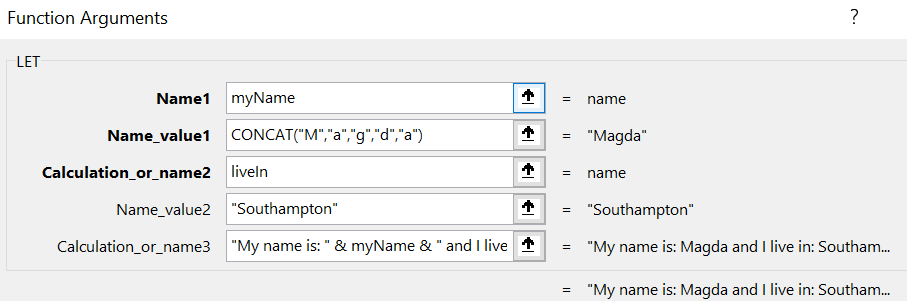
Example 3 – reusing values
As my last example I want to see the parameters being reused in multiple calculations
Name1 – the name starting with a letter of a single variable/expression; cannot use formulas here
myName
Name_value1 – an actual value or an expression
CONCAT("M","a","g","d","a")
Calculation_or_name2 – second variable
text
Name_value2 – as a value using formula with Name1
SUBSTITUTE(myName&" was here"," ","-")
Calculation_or_name3 – in the final calculation I am using second variable text multiple times
UPPER(text)&" | "&LOWER(text)&" | "&PROPER(text)
As a result, we will get a string
MAGDA-WAS-HERE | magda-was-here | Magda-Was-Here
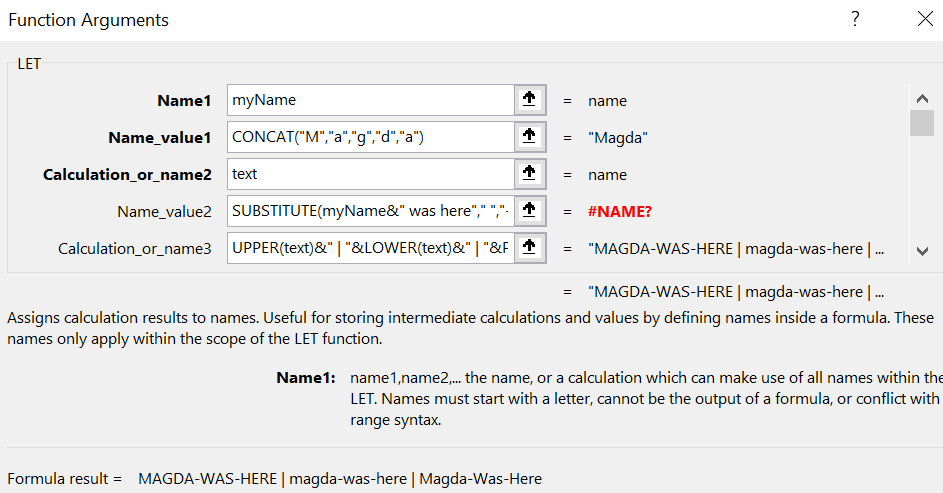
So far I did not find why it is throwing an error #NAME?, but it is gone when I remove the first variable.
Thank you,
Magda
